So
let’s start off by asking the question, what exactly is an Appcrash and why is
it occurring on my machine? An Appcrash is without a doubt a critical error in
its own right, preventing the end user from using applications as they were
designed to.
In this
tutorial, I intend to lay out exactly how to effectively combat these errors,
while explaining what they are, why it’s occurring on your system and the
various solutions available to you when it comes to rectifying this problem.
So, as
the name implies an Appcrash is basically an error that indicates that a
running application has crashed on your computer.
Appcrash
is basically short for application crash. It usually appears in an error
message as the following:
Problem Event Name:
AppCrash
This
error message is usually accompanied by more technical information, which is
only understandable to a computer programmer.
Symptoms of an AppCrash
There
are a number of different symptoms end users may experience just prior to an
Appcrash; these are the following:
·
An
active application freezing momentarily.
·
An
application timing out for a number of seconds, then recovering.
·
An
application bouncing in and out of responsiveness.
What Causes An AppCrash?
The
reason why these types of errors occur can be quite numerous, as circumstances
vary from application to application. However, of the various causes, the most
common are the following:
·
Computer
has run out of resources.
·
The
computer has been infected with a malicious file.
·
The
application is not compatible with the version of Windows it’s running on.
·
The
computer has not been maintained properly.
·
The
Windows registry has become corrupted due to long term use.
·
The
CPU usage was held at 100% for an extended period of time, forcing the system
to randomly crash.
No
matter the reason why the Appcrash is occurring on your system, the next cause
of action should always be to repair it before it causes any serious damage to
your computer.
Not
repairing the error usually means ones inability to use the application that
continuously crashes however there are those circumstances when it may also
result in fatal crashes and system failure.
With
that said, in order to effectively repair this problem, simply do the
following:
Run a Virus Scan
A
malicious file is capable of infecting your computer and corrupting important
system files on it. Such actions can manifest themselves in a number of
different ways, with application crashes being but one. Thus, it’s recommended
that you run a full scan of your system using a professional internet security
solution.
The
assumption is that you already have some sort of virus scanner on your
computer, but in the event that you do not, I recommend you immediately
download and install something. There are many different programs out there,
AVG, Avira, MacAfee, Norton. Whatever works best for you, which may come down
to pricing and features.
Nowadays
antivirus scanners tend to be relatively cheaper, making them more accessible
today than ever. I personally don’t recommend you purchase the cheapest
solution, but look for a balance. Malwarebytes is another good one that many
people use.
Rest the System
Consider
giving your computer some time to cool down after long periods of activity. You
should also think about room temperature and sufficient case cooling, as the temperature
in the room affects your computer in more ways than one. A well cooled system
is more stable than one that repeatedly runs at high temperatures.
Use Compatibility Mode
If you’re
running one of the latest operating systems (Windows 8/8.1/10) while using a
much older application, there is a strong chance that it could crash because
the application originally, was never designed to run on the version of Windows
you’re running it on.
This
is where compatibility mode comes into play, as it allows you to run much older
software, without any hiccups, on the latest Windows solutions.
Fortunately,
using this mode is fairly simply, just do the following:
1. First,
boot into your computer with a user profile that has full administrative
rights.
2.
Then right click on the applications Desktop
Icon and select Properties.
Note: If the application doesn’t have an icon on
the desktop, then you will need to create one.
3.
Once the Application Properties
applet appears, click on the Compatibility
Tab, then click on the box next to Run
this program in compatibility mode for and select your version of Windows.
Once you’ve done that, click on OK.
The
Windows registry is basically the central database system used for storing all
the most important software and hardware settings, which are used to run the operating
system.
When
viruses infect your system, the registry is one of their main targets, as
through this portion of the computer, they can control and dictate certain
behaviours on your computer. Running a virus scanner will remove these
malicious files, but it will not repair the damage down to the registry. To do
this, you will need registry cleaner software.
There
are many different solutions out there, so I say, go with whichever you find
most suitable for you. If you don’t know where to start, then I say, start with
Ccleaner. As a free solution, it’s pretty effective. It also has a number of
additional features, making it an overall system maintenance suite.

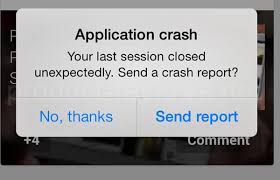

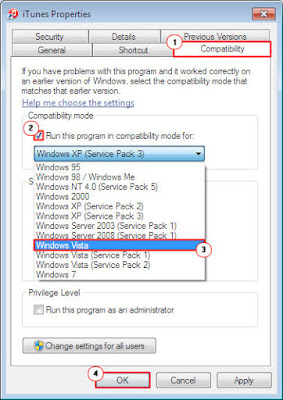




No comments:
Post a Comment